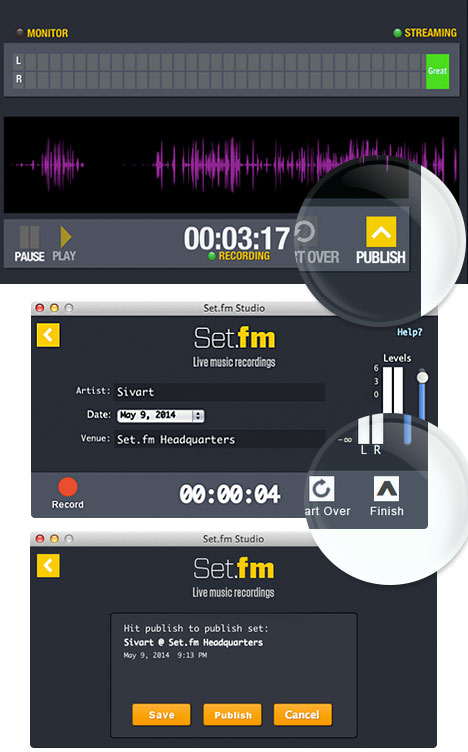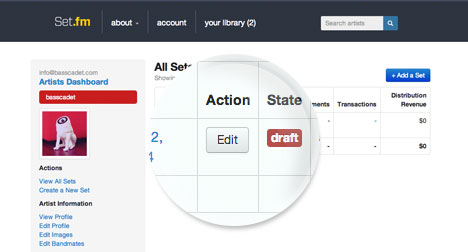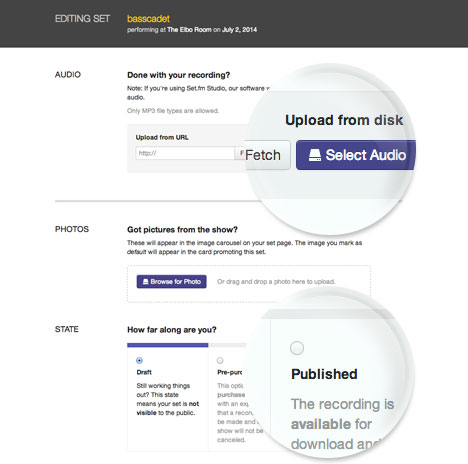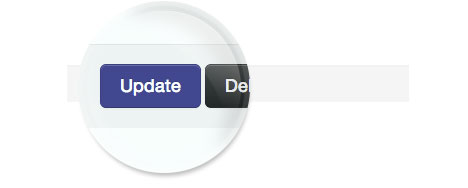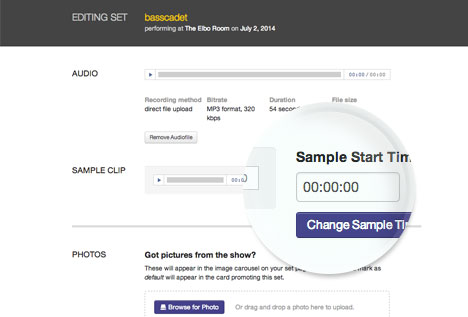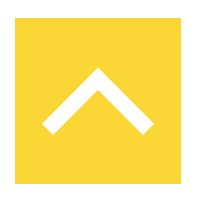
Uploading & Publishing Your Set
In order for a recording to become available for purchase, you must first upload the recording to Set.fm and then publish it. The process of uploading and publishing recordings to Set.fm can be done through either our Set.fm Studio applications or the Set.fm website directly.